Practice editing easy items
Items provided in the Introduction to Mastering assignment of each course offer a good starting point for practice. These tutorial items explain to students how to work in Mastering, especially for different answer types.
- Select Item Library from the menu (left).
- In the source selection area, choose the drop-down arrow beside Chapter and select Introduction to Mastering.
-
From the content selection area, choose the Tutorial check box from the Item Type menu. As you make your selection, the item results list updates dynamically to show the tutorial items.
If you need to clear any previously selected content filters: Select Clear All in the Selected Filters row before choosing Tutorial.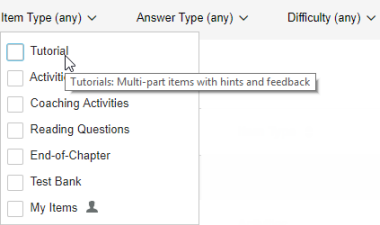
-
Select any Introduction item title to open the item in Standard View (what students see).
To sequentially view other items from the search results list, select Next Item or Previous Item (bottom right).
-
Select Copy and Edit Item from the Manage this Item menu (top right) to practice editing the item.
By default, the Simple Editor opens. You’re encouraged to make most of your edits to copied items using the Simple Editor, because of its ease of use and because it’s more universally supported on different browsers.
-
[Optional] To use the Advanced Editor, select Open Advanced Editor (top right).
Note that the Advanced Editor has stricter system requirements than the Simple Editor.
See also: